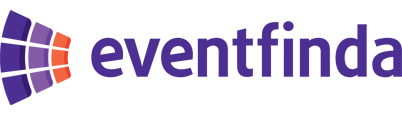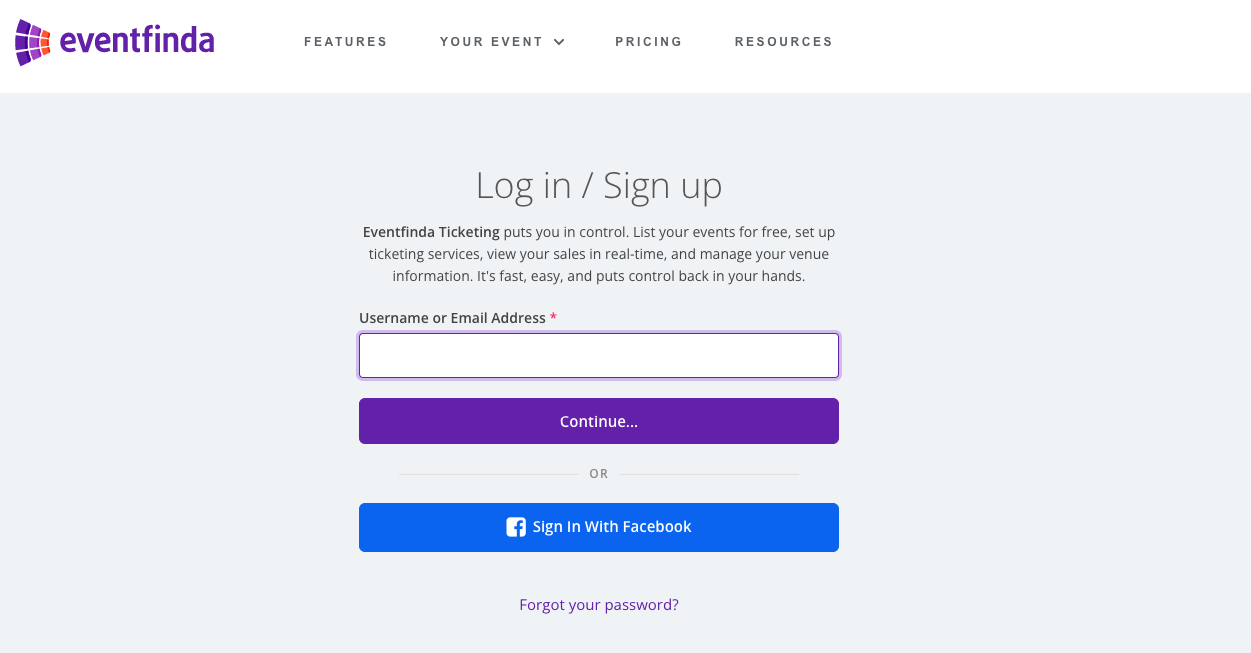Click on the Create New Event button.
Enter your event details in the form provided including Event Title, Venue, Category and Sub-Category, Session time/s, Website/s, and a short Description.
Top tips:
-
Explain and sell your event with two to three engaging paragraphs in the description
-
A brief summary of your event
-
Event attractions
-
-
Add an end (finish) time
Do not:
-
Type in ALLCAPS
-
Use emojis
-
Overload the description with information
-
Repeat exclamation points
-
Include dates and times in the event title
Click Save & Continue.

On the next page, select which type of event you are running.
You can choose whether it is free or will be ticketed.
If ticketed, choose where you’ll sell tickets; Eventfinda, a ticketing agency or door sales only.
If your event is not ticketed with Eventfinda, skip to step 9.

Enter your ticket details including ticket name, capacity and price.
Top tips:
-
Set the overall capacity in the session(s)
-
Set the individual ticket capacities on the tickets
-
Include age descriptions on Child, Concession, Senior, or similar ticket types
Do not:
-
Type in ALLCAPS
-
Use emojis
-
Repeat event name or the dates, times, venue, acts/entertainment in the ticket titles or description
Click on the Save Ticket Type button.

If you wish to create a Multi-ticket e.g. a Family Ticket or a Table of Six, simply select it from the dropdown.
Select the Multi-ticket Quantity in the next dropdown.
- For example, Family Ticket (2 adults, 2 children) select 4.
You must then ensure that your Minimum Purchase Quantity is set correctly for your Multi-ticket option.
- For example, for a Family Ticket (2 adults, 2 children) the minimum purchase should be set to 4 or for a Table of Six Multi-ticket, select 6 in Minimum Purchase Quantity dropdown.
Maximum Purchase Quantity restricts the amount of that ticket type available for sale
- For example, if set to 20 then you there will only be a total of 20 Family Tickets available for sale which would be 80 ticketholders attending your event under that ticket type.
Please ensure that the Ticket Price Per Person entered is multiplies of the total cost of your Multi-ticket.
- For example, if your Family ticket costs $100, the Ticket Price Per Person should be set at $25. This ensures that each of the four ticketholders attending your event are counted in your capacity per session.
Also, ensure that you enter your desired Booking Fees amount.
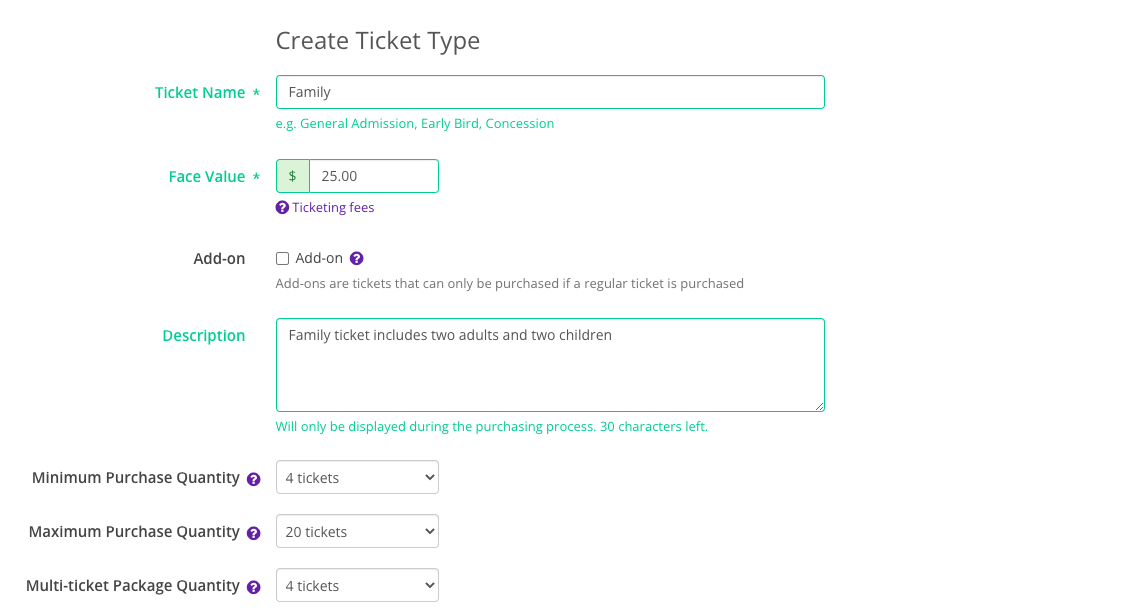
Confirm your event's session and ticketing details in the next screen.
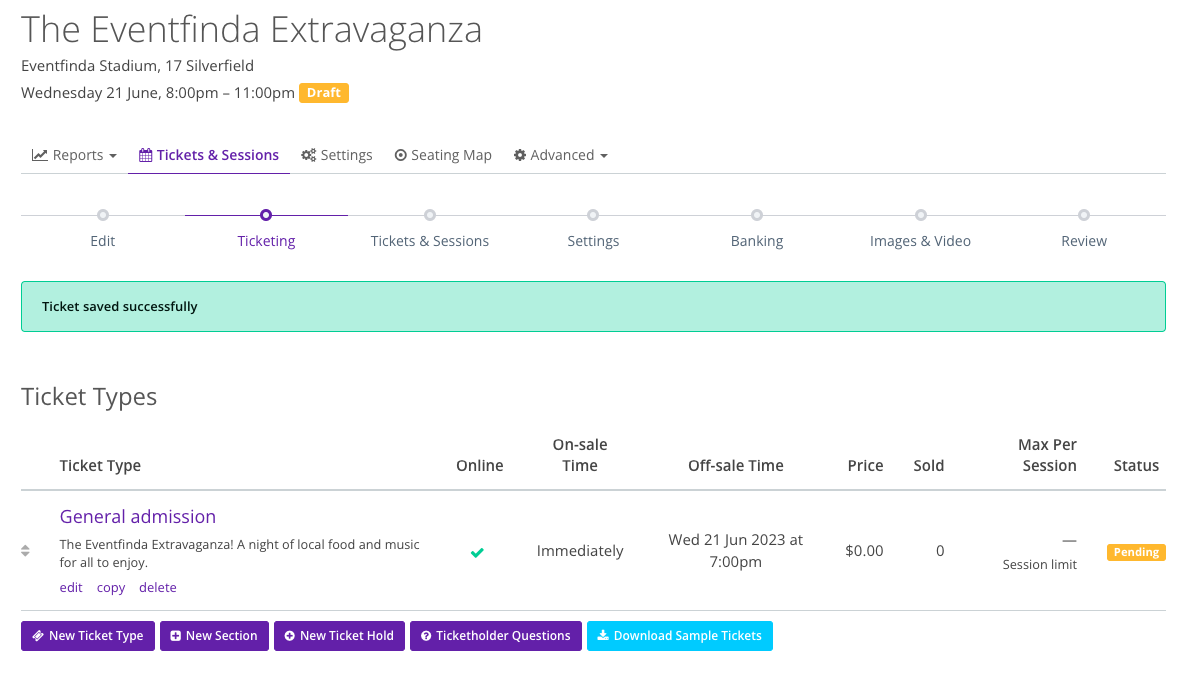
You can turn on any of the options shown to suit your event.
For example, If you're ticketing your event with Eventfinda, you can now appeal to more eventgoers by offering payment flexibility with Buy Now, Pay Later provider, Laybuy.
Click the Continue button.

Be sure to read through Eventfinda’s ticketing contract and tick the box to accept these terms and conditions.
Click the Save & Continue button.
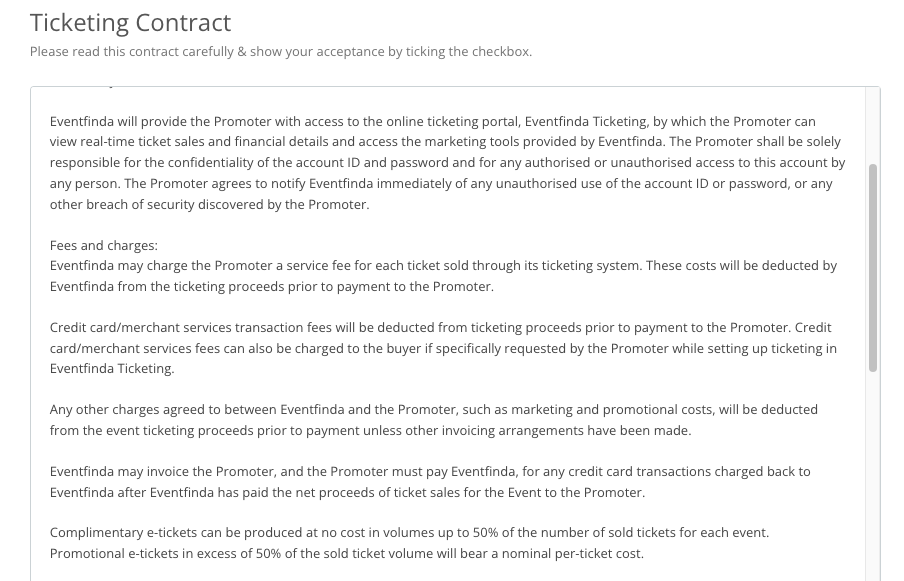
Enter your Contact and Banking details in the next screen. Only your Company details are shown to the public. Ensure you include your correct banking details to receive funds from ticket sales after the event.

Upload images from your computer. Your feature image must be sized at 1170 pixels wide by 504 pixels high, and be a .JPG, .PNG, or .GIF file type.
You must have an image in order for the event to be approved.
You can also add a YouTube or Vimeo video to your event listing. Enter the URL in the box provided.
Click the Continue button.

This is the final page to review your event as it will appear on Eventfinda’s public listing of events.
Click the Submit For Approval or you can click Save For Later.
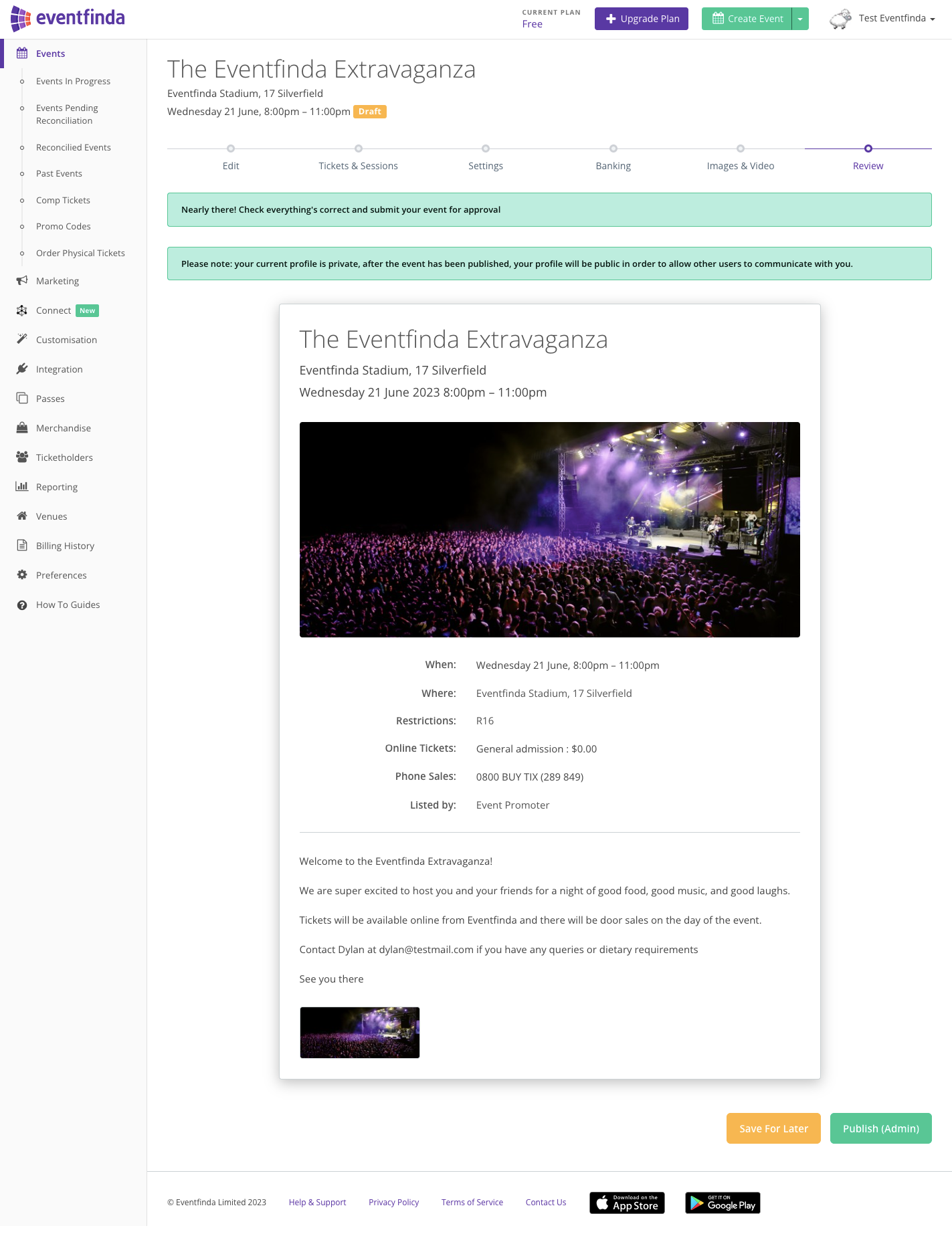
Your event has now been submitted for final approval by Eventfinda’s team of account managers.
The approval process for events ticketed with Eventfinda is 1-2 business days.
Non-ticketed event approval process is up to 3 business days.