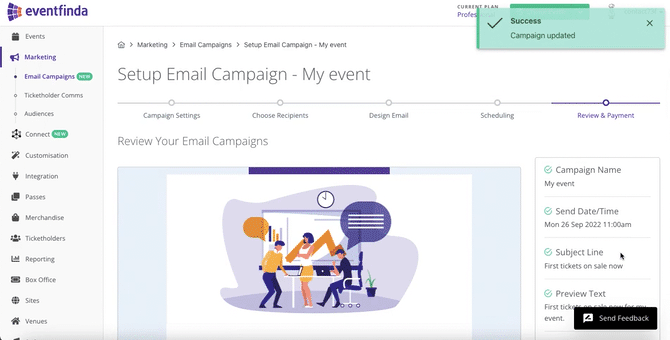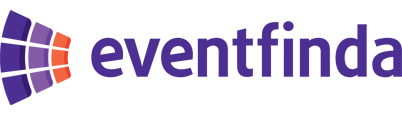Login to the Eventfinda portal and select Marketing from the left-hand menu.
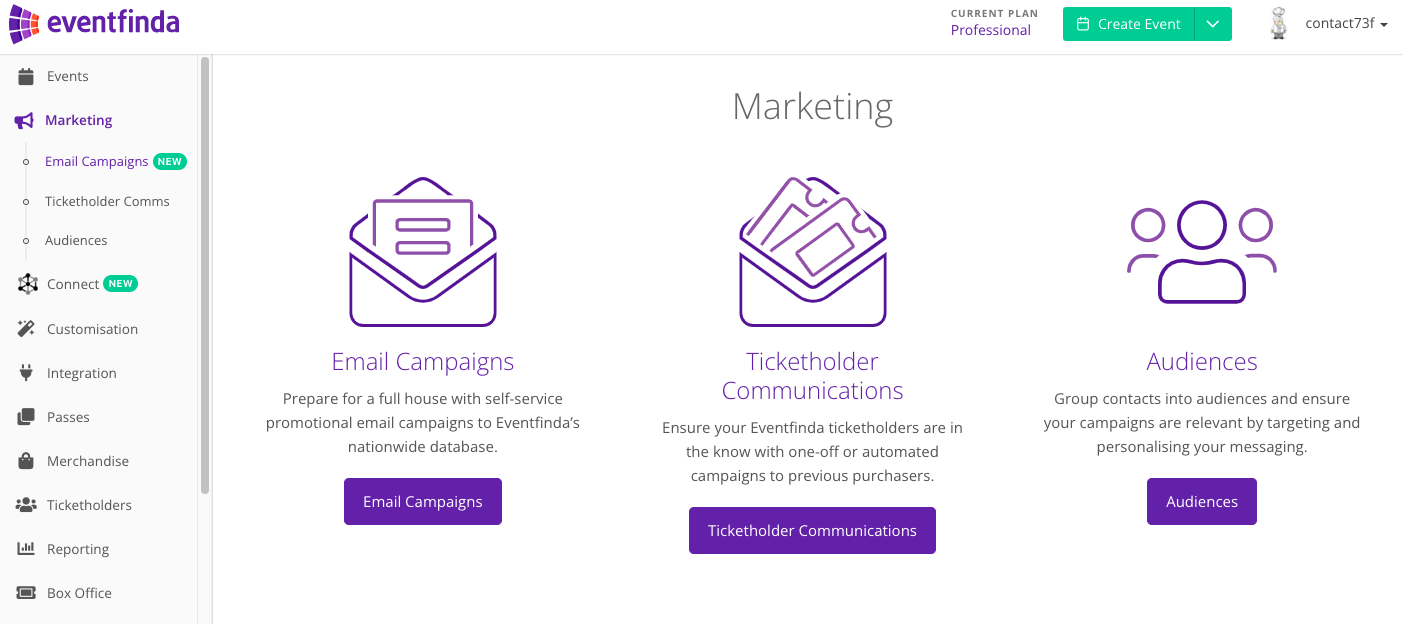
Click on Email Campaigns and create campaign.

Setup your email Campaign - Add the details for your campaign and click continue

If you are on the Essential or Professional Eventfinda Connect plan or you're ticketing your event with Eventfinda, you can select A new audience.
Name your audience and add your email database to either by typing or pasting them into the box provided. Or, upload a CSV file of your audience database then click continue.
If you have previously uploaded your audience you can select One of your existing audiences.
Alternatively, you can select to create a Paid Campaign to Eventfinda Audience to select relevant audience segments for your event from the Eventfinda database by selecting from our category and region filters, and choose the number of recipients based on your campaign’s budget. This feature is not included in your Eventfinda Connect plan.

If you selected Paid campaign to Eventfinda's Audience, scroll down to choose who will receive your email from the Eventfinda Database. Choose interests and locations that are suitable for your type of event. You can select as many as you like.
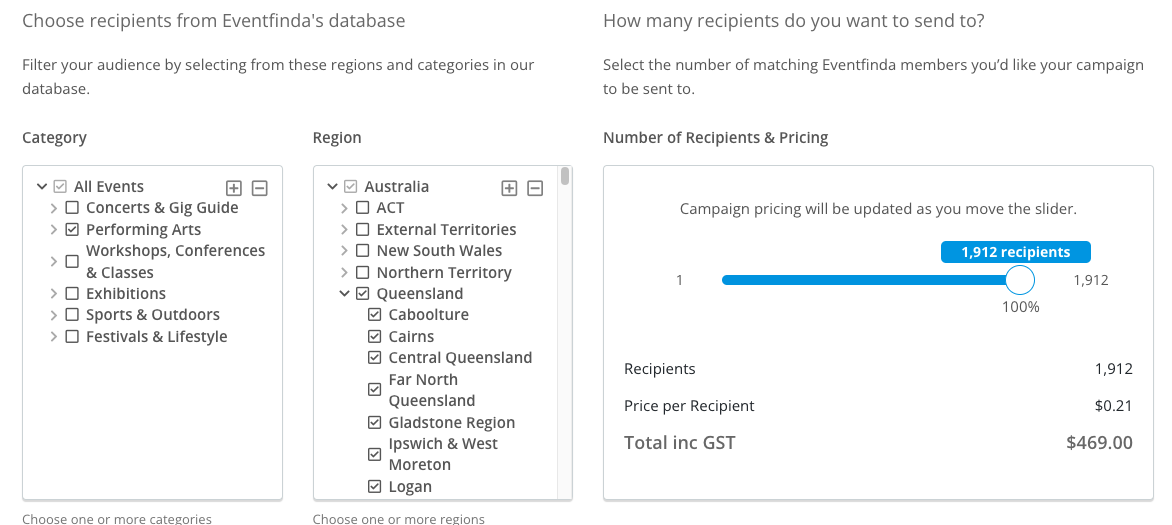
Move the slider to change the number of recipients that will receive your email. This will also adjust the cost so you can choose a campaign that best suits your budget.

Select one of the email templates to customise.

You can now customise your email with brand colours, logos, add copy, images, video stills and link to your event listing. Once you are happy with your design, click Continue. Or, if you want to come back to it later click Save as Draft.
To access your campaign again simply click Marketing - Email Campaigns from the left-hand menu and select your draft campaign displayed on the screen.

As part of your email customisation, you may wish to add a call to action button (CTA). To do this simply click the Add Button Link, add the link you want the button to direct to, type the text you want to appear on the button e.g. Buy now and select the colour you'd like the button to be.

Select the date from the calendar and the time from the right-hand column that you wish the email to be sent. Available dates and times will be highlighted in green.
Check your email and once you're happy, click Review.
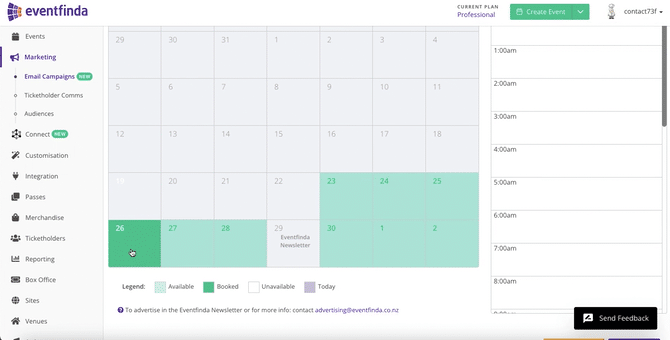
Scroll down the page to review the details of your campaign - number of recipients and cost. If you are happy, add your credit card payment details. Your card won't be charged until your campaign is approved by our moderation team.
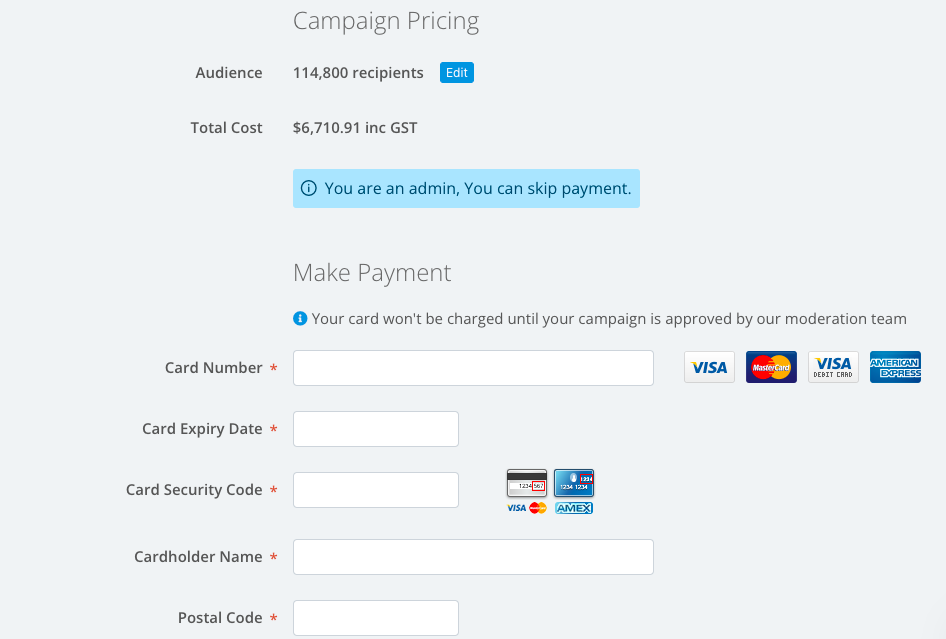
Here you can review your email campaign and send a test email if you wish.